4 Ways To Prepare For LinkedIn’s New Look
Jan 23, 2017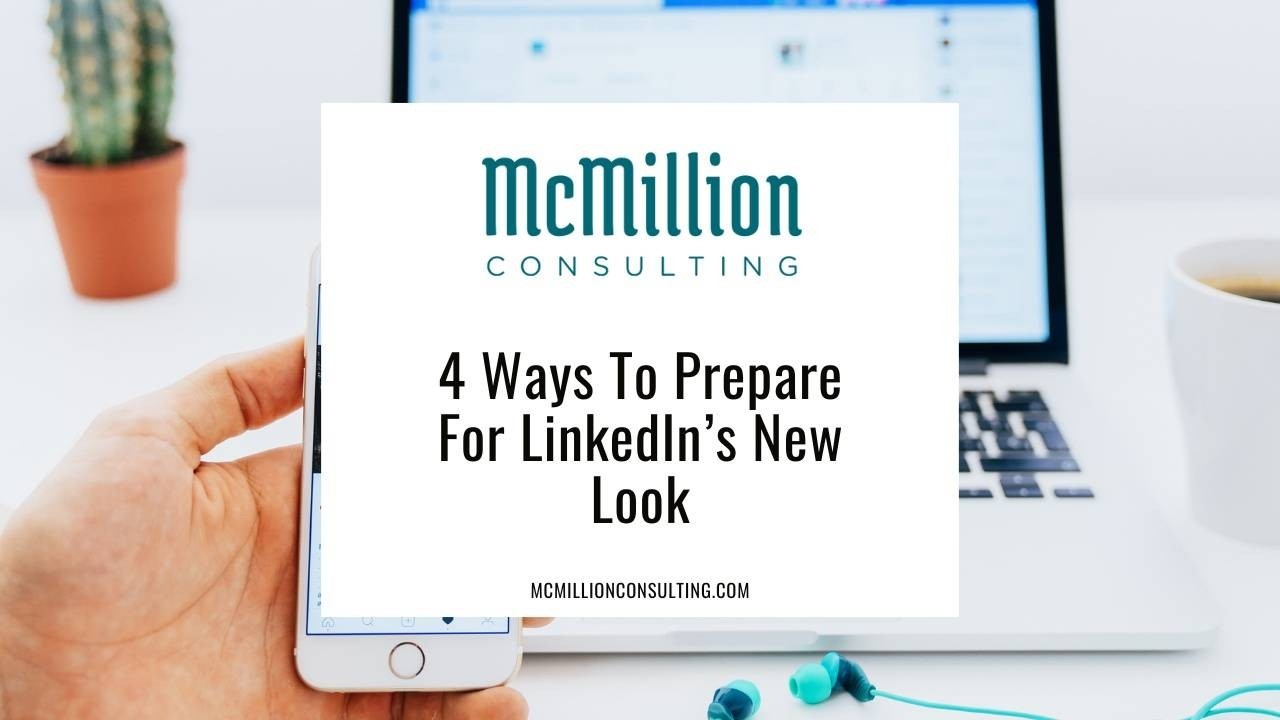
If you haven’t heard the news: LinkedIn is getting a makeover. One third of the United States LinkedIn members have it today and the company seems to be picking up speed on the rollout. I work with many other consultants in my same space and we do not know the selection process of how LinkedIn is doling out access; so, don’t lose sleep trying to figure it out. Be patient if you do not have it yet because your time is coming.
Here are four ways you can proactively prepare…
Already have the new look? This article is for you too...
1. Update your profile.
With more and more of your connections getting access to the new LinkedIn UI (User Interface) / UX (User Experience), your profile is going to look different on their computer screen. I am one of the members who does not have access yet, but I made updates to four main sections of my profile.
I also recommend saving your LinkedIn profile to a PDF. Before you do this, make sure that all of your profile sections are expanded in order to capture all of the text.
1. Picture.
The new thumbnail of your profile picture is a circle. To ensure that what you want captured is what is actually showing on your picture, go to edit your picture and confirm that it looks good.

2. Summary.
While I still believe that the Summary section is a critical element to telling your professional story in your LinkedIn profile, we need to grab people’s attention now to read more. The new look only shows the first two lines of your Summary. As one approach, I simply added a line of text as a call-to-action for people to view my entire Summary.
Be mindful of spacing. If you do not have the new LinkedIn UI/UX yet, check to see if your colleagues and friends have it; then, view your profile on their account to see if it is appearing the way you want it to appear.
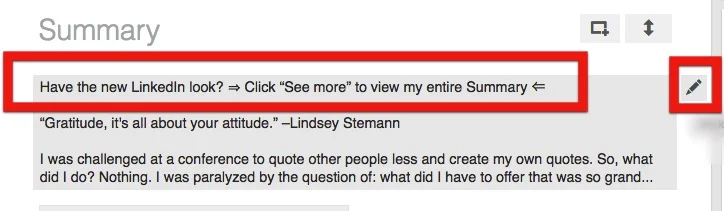
3. Skills.
The new profile view only shows the first 3 skills you have listed in the Skills & Endorsements section. Since you can reorder your skills, I recommend selecting the top three that are most important to you to be visible.

4. Background Image.
The dimensions for the background/header/cover/hero image are changing significantly. The new dimensions are 1536 x 738. Check out my article here to get a great template.
2. Capture your saved searches.
For those of you with LinkedIn’s new look and have the free LinkedIn subscription, you may be wondering where your Saved Searches went…Unfortunately, they are gone (I totally agree that a little warning here would have been nice). However, you can still use Boolean search methodology and filters then bookmark the actual website link on your browser toolbar to save the search.
If you do not have the new LinkedIn UI yet, then go into your Saved Searches to copy your Boolean search strings and filters. Then, paste them into a Word document. This way you will be ready to recreate the search when you get access to the new LinkedIn look.
3. Export your connections.
If it has been a while since you last exported your 1st level LinkedIn connections. Now is a good time to revisit this exercise. Whenever LinkedIn is going through major changes, I advise my clients to export their connections as a ‘just in case’ measure.
Here is a quick tutorial of how to export your connections: Export An Email List From LinkedIn
4. Have the right mindset.
*Keep reading: Important info here*
We all know that change is inevitable in life. The only thing you can control is how you respond to it. So, let’s think through some basic logic here.
We need to change our mindset that all technology should be and is free. LinkedIn has been stripping away features from their free/basic membership plan for months now. I have become a big advocate for the paid Premium Subscription, LinkedIn Sales Navigator because it gives us:
· Access to search through our 1st level connections’ open networks
· Advanced filters
· Saved searches
· Access to at least 20 monthly InMails
· Customized news feed based on prospective individuals and clients who are important to you
…And more. In addition to Sales Navigator’s perks, it is worth noting two considerations: (1) there is a cost and (2) it is a separate interface from the ‘regular’ LinkedIn.com (i.e. I have two bookmarked links on my Google Chrome toolbar; one for my paid Sales Navigator subscription and one for my free LinkedIn.com subscription). Contact me for a 1:1 training session when you are ready to move to Sales Navigator.
If you have acquired a new client (or multiple new clients!), booked more calls and meetings, found your new career opportunity…and my list could go on…using LinkedIn…Why then, would you not look at investing in LinkedIn as an integral part to doing business? If you are using it often and well enough to get results, then it should be viewed as exactly that: an investment, not an expense.
We are in a state of transition with this powerful business tool. Your attitude will not change that fact. So, you have the choice to be ticked off and quit or embrace it and learn. I recommend trying the latter mindset as LinkedIn will continue to keep you competitive – in whatever market space and business pursuit you are in.
Here is a brief video from LinkedIn to get a peak at the new look.
And finally LinkedIn’s formal press release on the new UI: "LinkedIn Desktop Redesign Puts Conversations and Content at the Center" Personally, I’m most excited about the new look for Notifications!
There are certainly more changes with the new LinkedIn UI than were mentioned in this article, but you have a solid foundation to lead you in the right direction now. Stay tuned as I publish more articles on the topic so that you can continue to leverage the power of LinkedIn to positively impact your business goals. If I can help you in the interim, contact me for training.
To Your Success!



