Big News! LinkedIn Saved Searches Are Back!
Feb 23, 2017
With the new LinkedIn experience rolling out across the globe, we knew it was inevitable that some previous features would be dropped and other functions would still be there, but maybe in a different location. One of these features is the ability to do an advanced search and save your search. Saved searches were great to refer back to later, but also LinkedIn would alert you when new profiles fit your search criteria. Initially when LinkedIn began launching their new look, the ability to save searches only seemed to be available to LinkedIn Sales Navigator and LinkedIn Recruiter Lite subscribers. As of today…
I am here to announce that LinkedIn Saved Searches are back on the new LinkedIn user interface!
I want to thank my friend Mark Elliott for allowing me to use his LinkedIn account for the following screen shots. Believe it or not, I still do not have the new look. So, this was a find that I stumbled upon. If you want to know how it happened, reach out and I am happy to give you the detailed back-story.
Now, let me cut right to the good stuff so that you can immediately start using your LinkedIn saved searches again if you have the new LinkedIn.com interface.
First, begin by searching with keywords, pressing enter, and then clicking on People in the top results bar. Add in any other filters on the right side. Update: Here are the search filters no longer available to free/basic LinkedIn subscribers. When you scroll down, there should now be an option to save that search by creating a search alert.
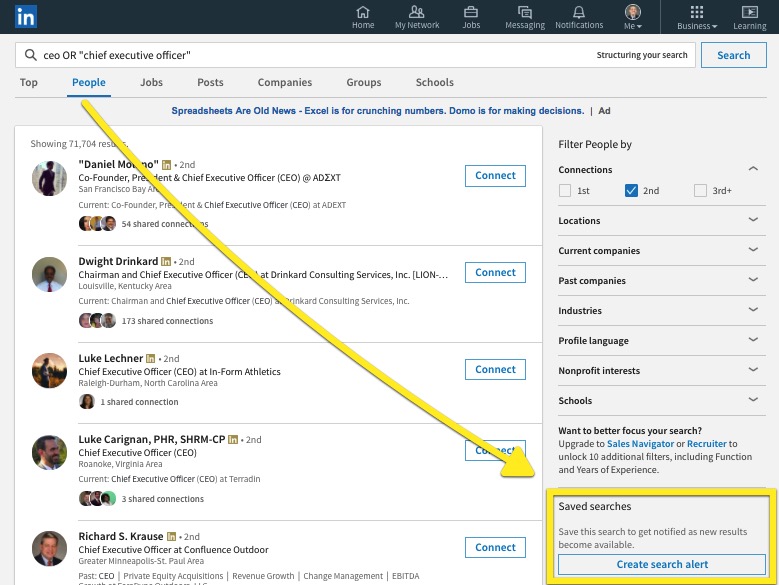
A small window pops up and it appears you now only have the option to receive a weekly alert (previously you could choose daily, weekly, or none). You can choose whether you want the search alert to be sent to you via email or mobile + desktop notification. I am unclear at this point as to why the mobile and desktop notifications are combined, but let’s keep both options selected for now and see what happens!
Remember you will only receive an alert when new profiles that fit your search criteria are added to the search.
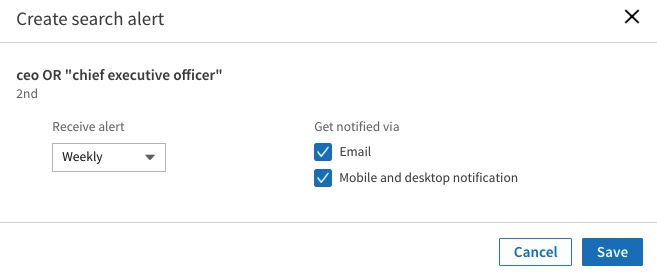
As of the publication of this post, we cannot rename our saved searches anymore. I saved three searches with the same keywords, but used different filters for each. As you can see, LinkedIn saved the title of the search based on the keywords. This proves to be a bit confusing since you will have to click into each saved search and look at your filters to determine which search results you are viewing. Hopefully, with the ability to rename the searches will return.
Once you have a few searches saved, you can click Manage to view your notification settings for each search.
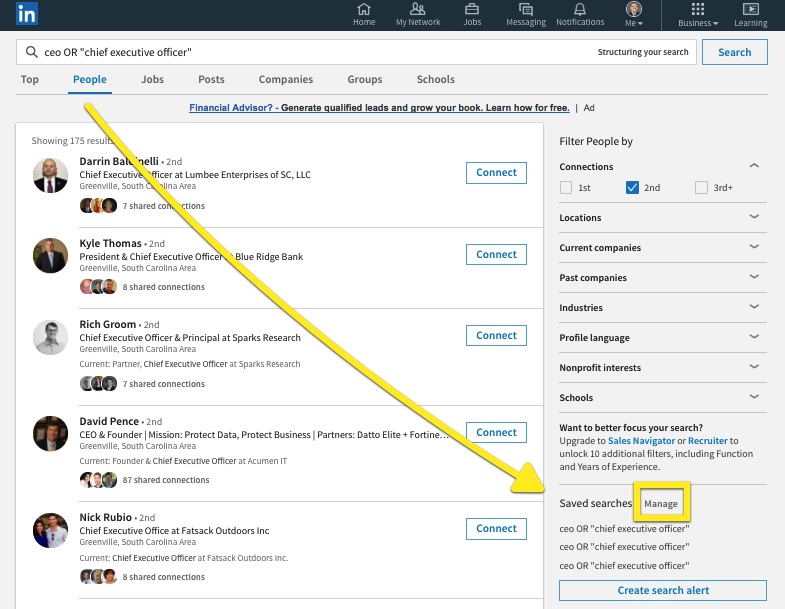
In addition to editing, it appears you will be able to see the filters you selected just underneath the title of the saved search.
Just a forewarning, I deleted all of my searches, recreated them and noticed that the details of the filters chosen did not show up the second time I saved the searches. This simply tells me that LinkedIn is still working out the kinks with reinstating the saved search feature. So, have a little patience.




