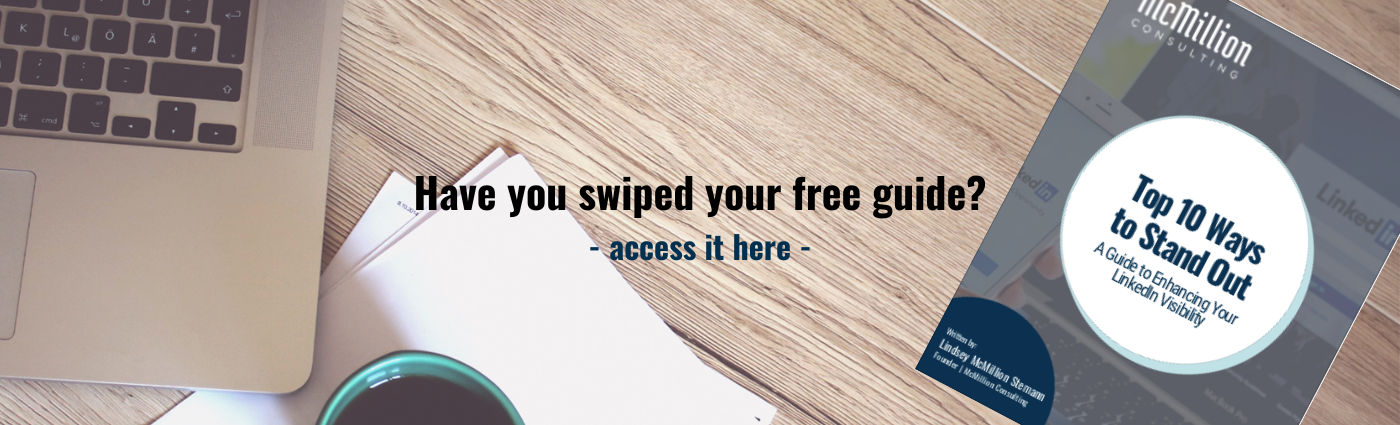How to Customize Your LinkedIn Feed
Feb 14, 2023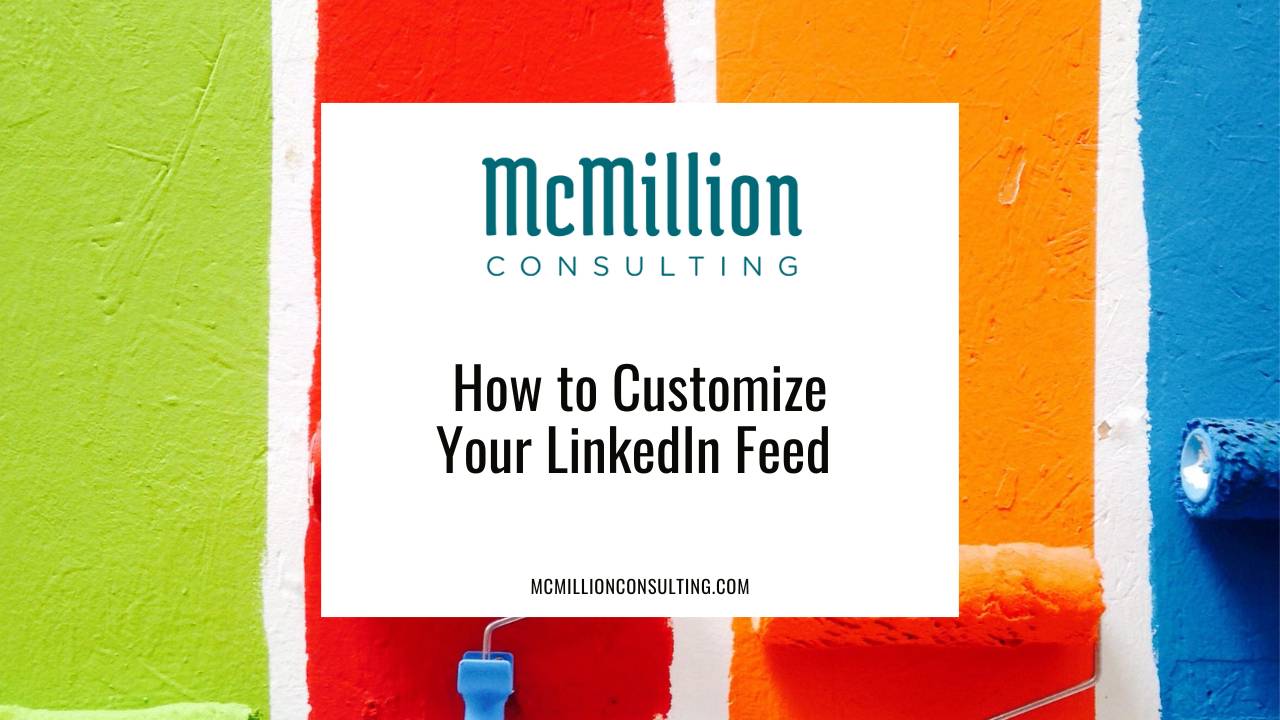
When you log in to your LinkedIn account and start perusing your feed, do you like what you see? Your LinkedIn feed doesn’t have to feel like a noisy room of updates and work anniversaries (unless you want it to). Thanks to a couple of key LinkedIn settings, you can “train” your LinkedIn algorithm to show you content you actually want to see.
For example, let’s say you want to see more ideas from top creators and fewer updates from an industry you’ve since left. A change to who or what you’re following could be just what you need to shift the content balance in your feed. Or, perhaps you never want to see a political debate on your feed again. Believe it or not, LinkedIn makes it super easy to turn on or off political content. Let’s take a closer look at five easy ways to customize your LinkedIn feed.
1. Mute, Unfollow, or Remove Connections
You can think of your LinkedIn feed as a mix of content from:
- the people and companies you follow,
- people and companies that those people/companies follow, and
- ads.
If you’re not loving what you’re seeing on your feed, you can get rid of it in just a few simple steps.
There are several ways to mute, unfollow, or remove connections, but the easiest thing to do is interact directly with the content in your feed. Simply tap the three dots on the top right corner of any post and select from the dropdown menu options.
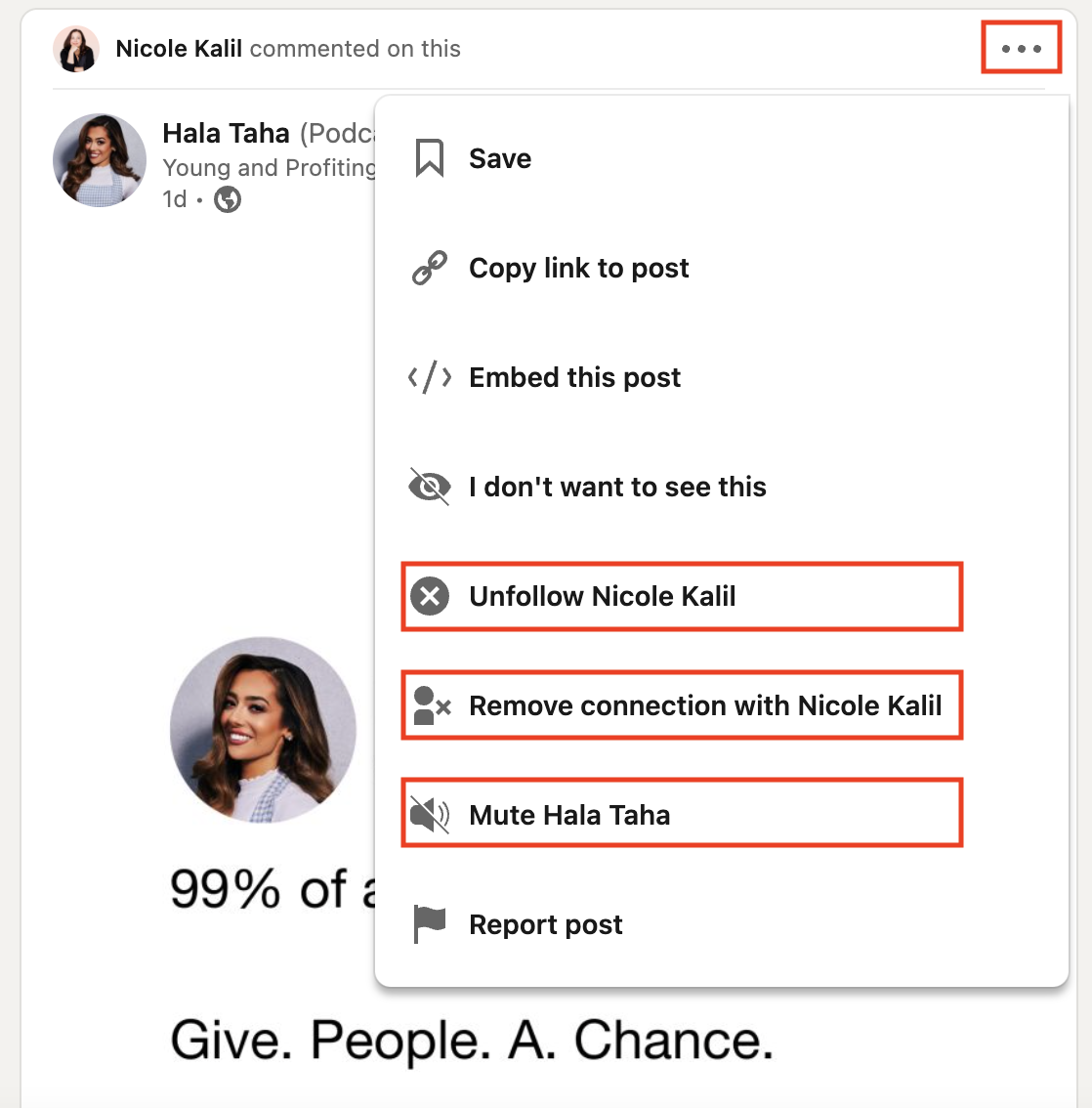
Depending on the type of post, you’ll see several options which could include:
- Unfollow [person or company]
- Remove connection with [person]
- Mute [person from original post]
Each option will produce a slightly different result, but all of these will limit similar content—that is, content from the same person or company—from reappearing on your feed.
2. Follow New Perspectives
While muting, unfollowing, or removing a connection will eliminate content from your feed, following new people or companies will add new content to your feed. For ideas on who or what to follow, select “My Network” from your top menu bar and scroll down to see recommended pages or people. LinkedIn curates suggestions based on your industry and interests, making it easy to find relevant new perspectives to add to your LinkedIn feed.

For more on following new perspectives, check out my article on when and how to follow people on LinkedIn.
3. Prioritize Your Updates
By default, your LinkedIn feed displays “Top” content. LinkedIn doesn’t tell us exactly what qualifies as top content, but it’s safe to assume this is high-performing posts within the last several weeks. If you’d prefer, you can change up your feed and sort updates by “Recent” instead. To try it for yourself, look for the “Sort by” dropdown in the top right corner of your feed.

Selecting “Recent” will reshuffle your feed so that the latest posts and activity show up first. If you want to keep tabs on timely updates, this can be a great option to see what you missed while you were away. Note that the sorting option is not available on the LinkedIn app, just desktop.
4. Update Your Political Content Preferences
Not a fan of politics? Not a problem. Turning off political content on your feed is as simple as flipping a switch. To toggle off political content, click the “Me” button from your top menu bar. (This is the one with your profile picture.) Then, select Settings & Privacy > Account preferences > Feed preferences. Next, click and drag the switch to the left to ensure political content doesn’t appear in your feed. You can update your preferences at any time.
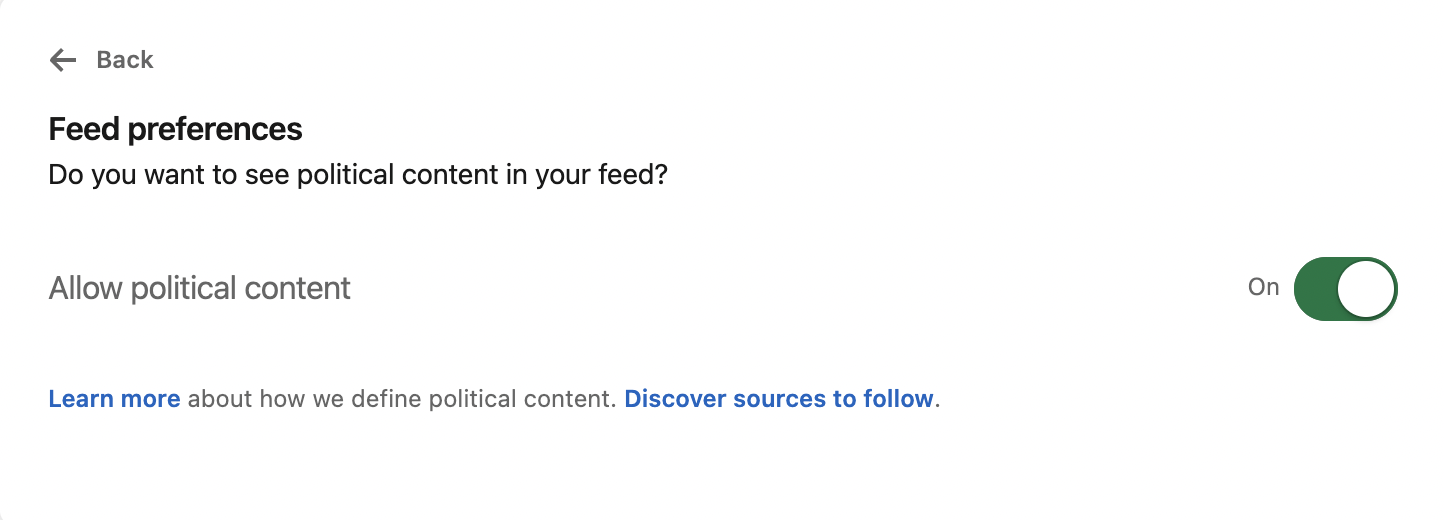
5. Give LinkedIn Feedback
One final way to customize your LinkedIn feed is by giving LinkedIn feedback about a post or ad in your feed. Using the three dots on the top right corner of any post in your feed, you can report a post or ad or let LinkedIn know that you don’t want to see content like this again.
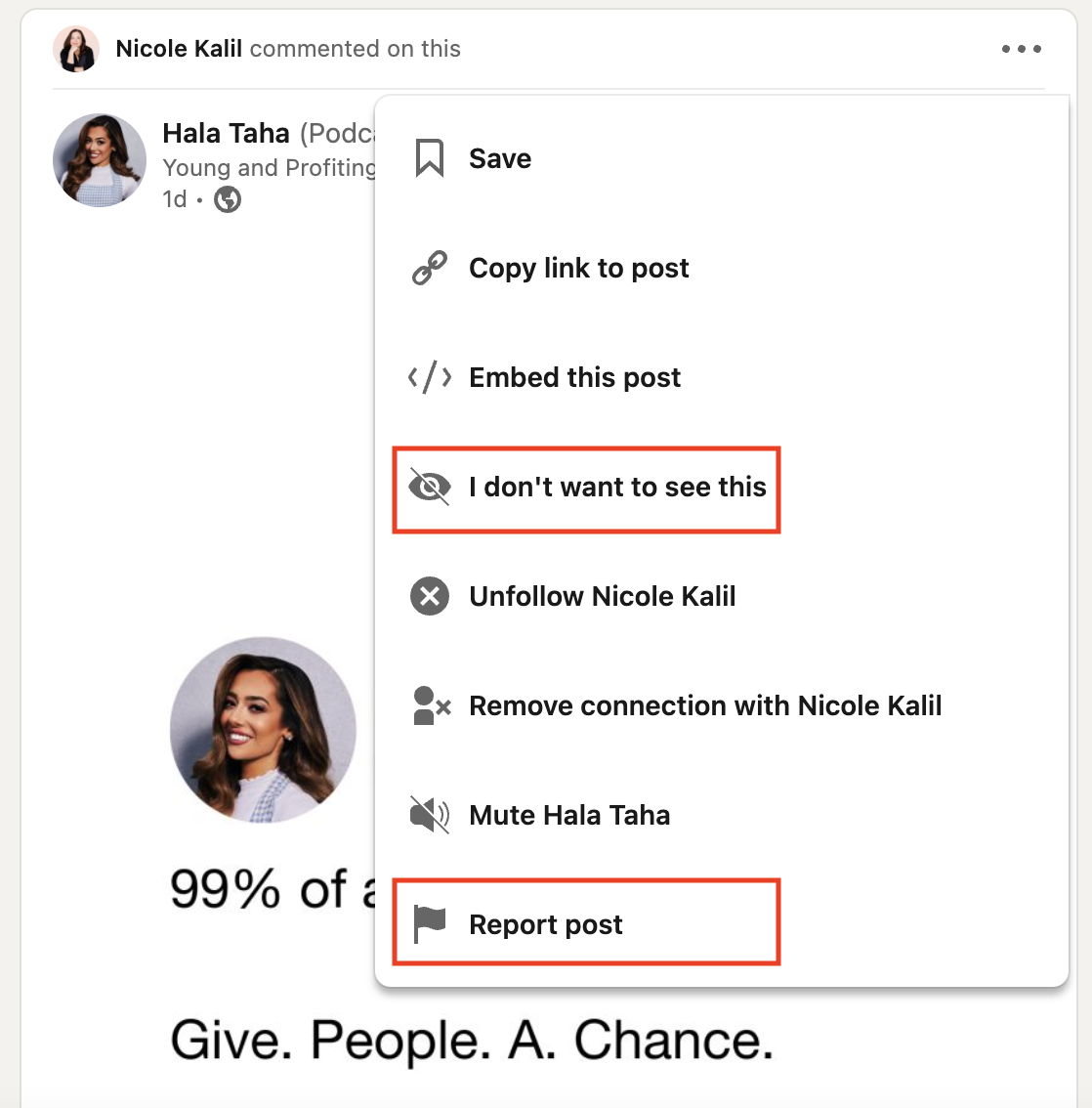
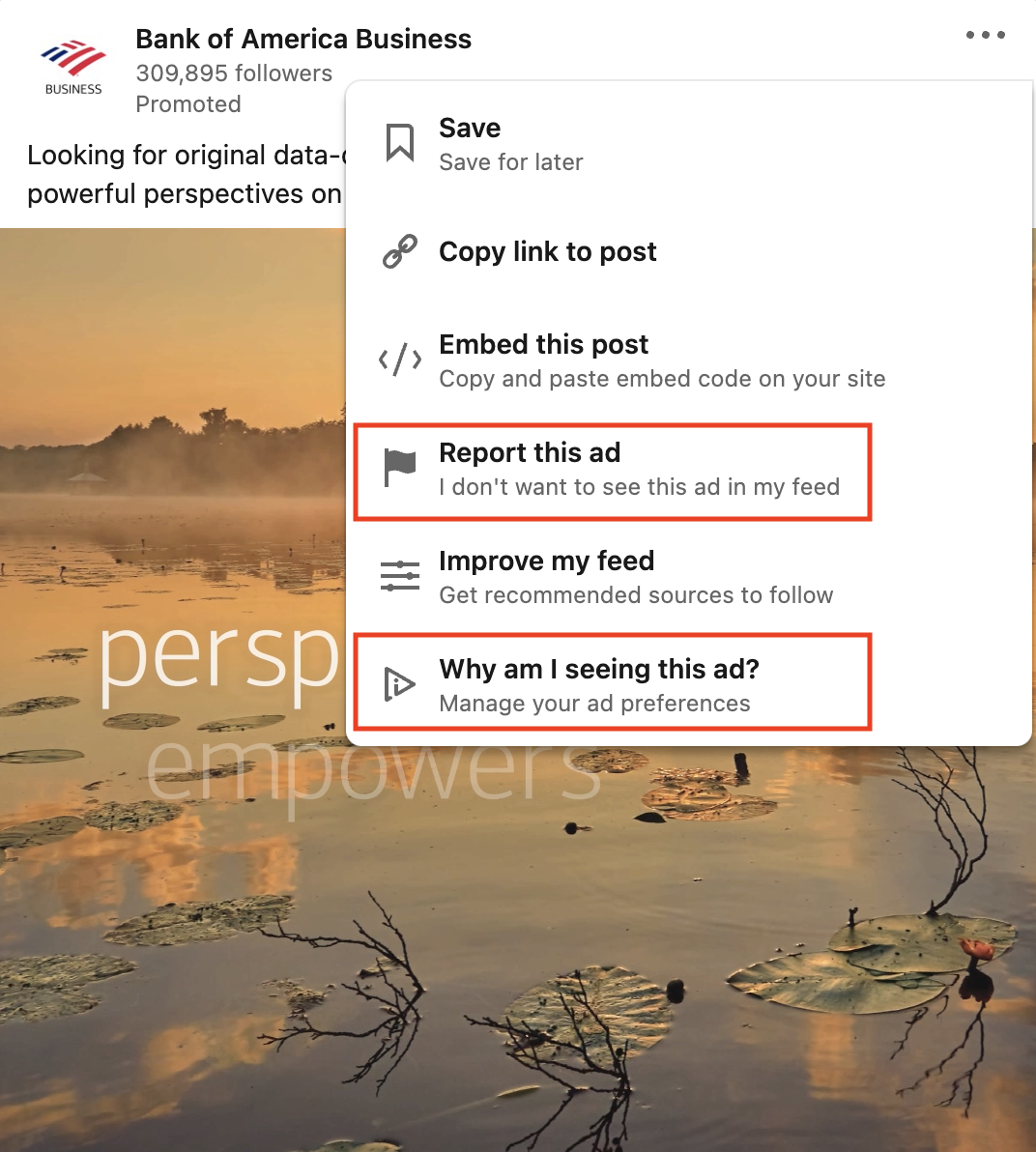
You have agency in what appears on your LinkedIn feed, so if you’re tired of seeing certain kinds of ads or you feel that a post is inappropriate or against platform guidelines, let LinkedIn know. It only takes a second to provide some feedback, and your experience will improve because of it.
Customizing your LinkedIn feed is a great way to increase the value you find on LinkedIn. Don’t play the victim. Whatever your algorithm is showing you now can change based on a few simple inputs. Be an active participant in your LinkedIn experience and watch how your enjoyment and value from the platform increase.
Looking for more easy changes to make LinkedIn work harder for you? Check out my free guide, Top 10 Ways To Stand Out On LinkedIn. In this practical, actionable resource, you’ll learn how to cut through the noise on LinkedIn and maximize the platform. Download the free guide to get started.