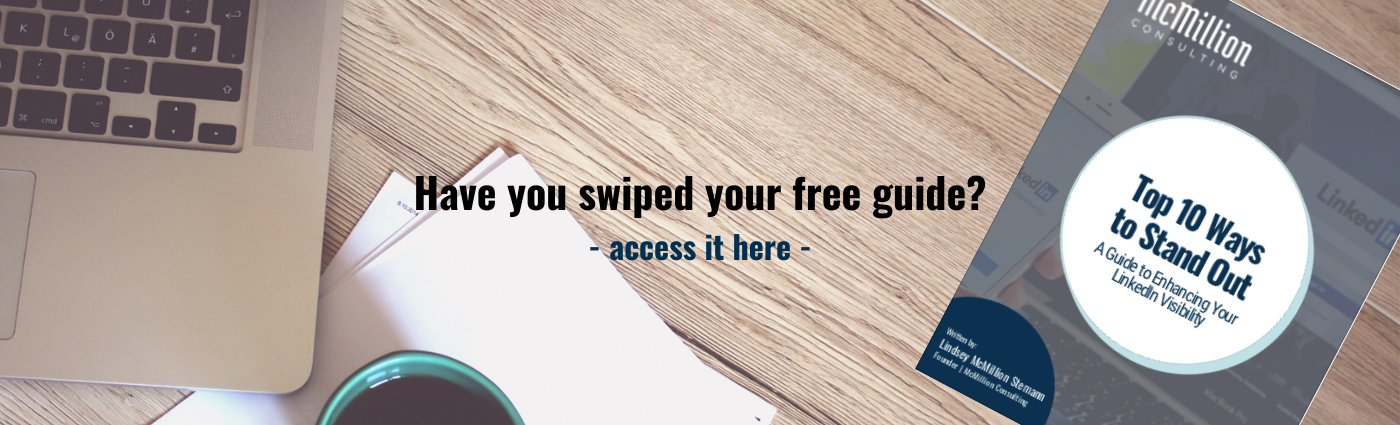Quickstart Guide To Publishing Articles On LinkedIn
Mar 04, 2021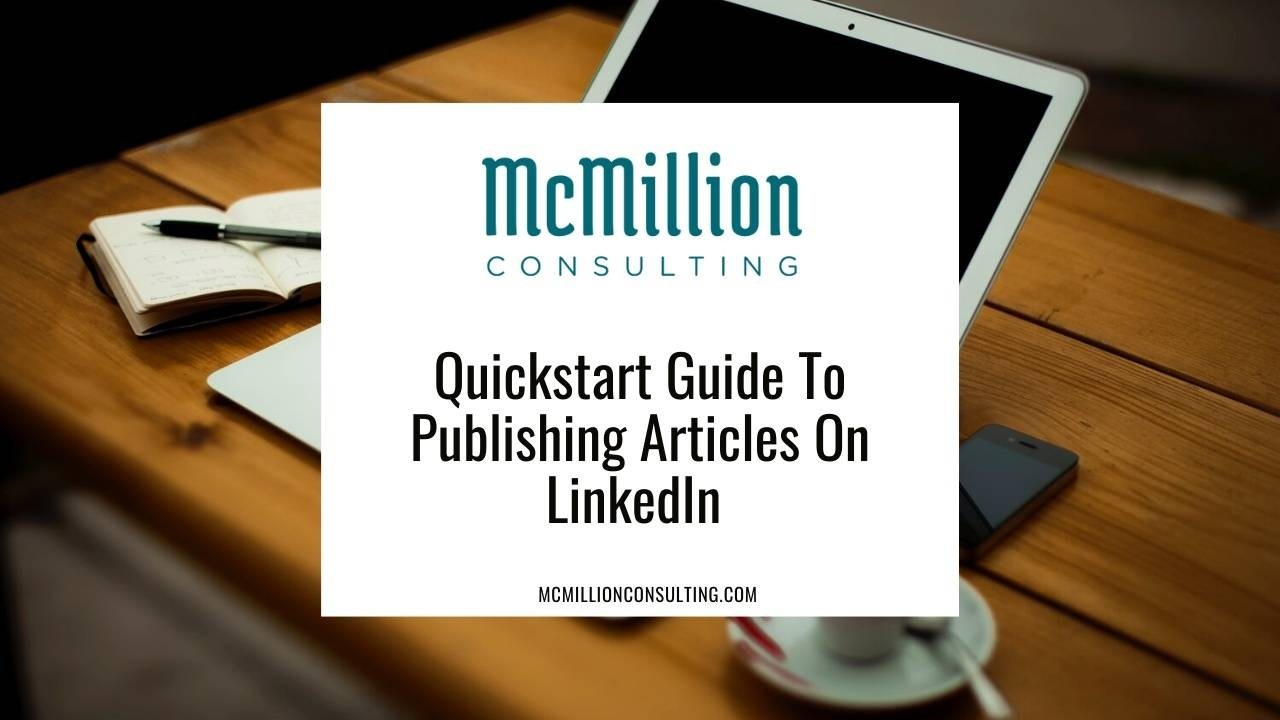
I’ve covered a lot about why publishing articles on LinkedIn is one of the most effective ways to bring value to your network and reach a wider audience. If you’re still not convinced, feel free to give 4 Steps to Grow Your LinkedIn Audience and/or 1 Powerful Way to Bring Value On LinkedIn a read.
So now that you know it matters, I’m going to break down exactly how to publish articles on LinkedIn so you have no excuses.
1. Publish your first article.
Head to your homepage on the LinkedIn desktop version. Select “Write article” under Start a post.
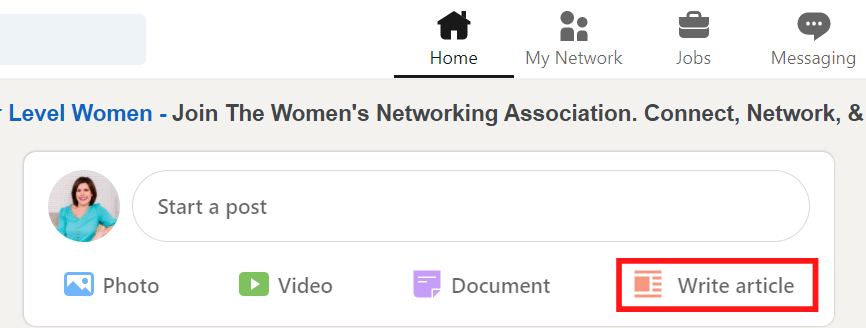
You will be brought to the publishing menu. Write/paste your article headline and body into the sections provided. Be sure to include a header image by clicking the photo in the center.
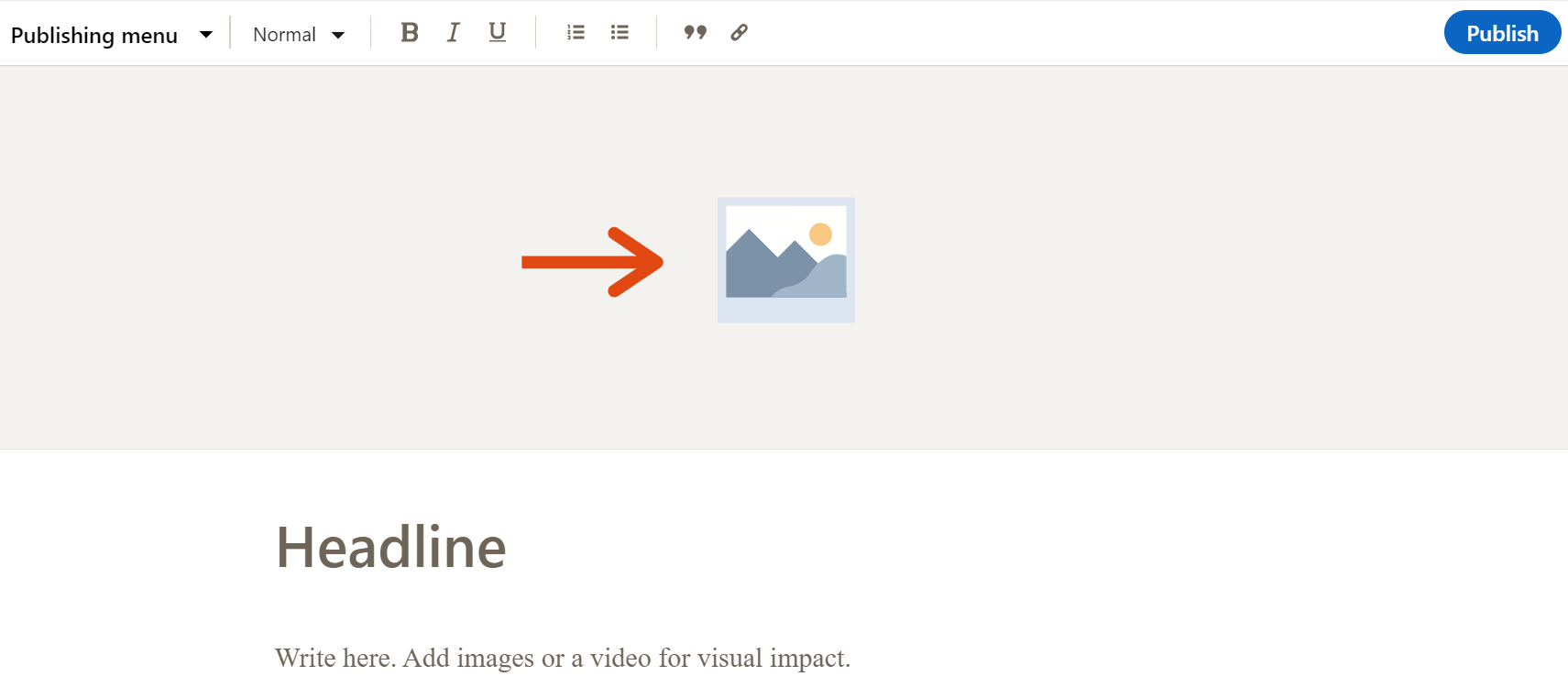
If you’d like to come back later to finish, all articles are automatically saved by LinkedIn as a draft until finished. To access them, head to the publishing menu and select “My drafts.”
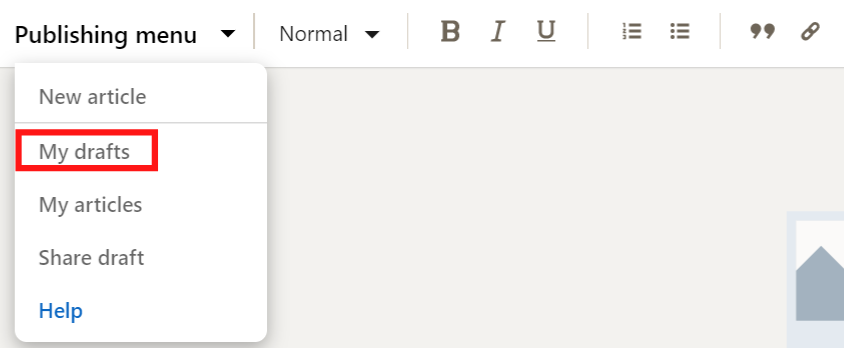
When your article is ready to rock, click Publish in the top right. You will be taken to a post menu where you can share about your new article.
-
Add a brief description that gets your network excited to read
-
Pick 3 hashtags to increase your exposure
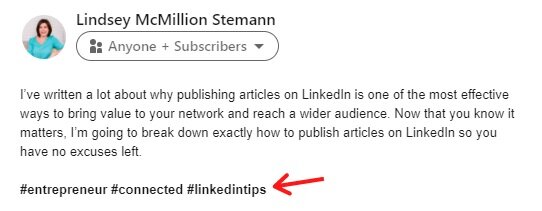
When your post is ready, click Publish in the bottom right corner!
2. Edit your page.
If you already have a newsletter page created, let’s edit the details so your audience knows when to expect your next release.
Head back to your LinkedIn and select “Write article.” You can edit the details of your newsletter directly from this menu.
Select “Edit” to get started.

Fill out these sections from the menu:
-
Newsletter title: Based on the theme of your content, pick a relevant title
-
How often do you want to publish: Pick an option that suits your schedule and hold yourself accountable to meeting the deadline
-
Newsletter description: Briefly state what your newsletter is about and how it helps your network
-
Add a logo for your newsletter to make it recognizable
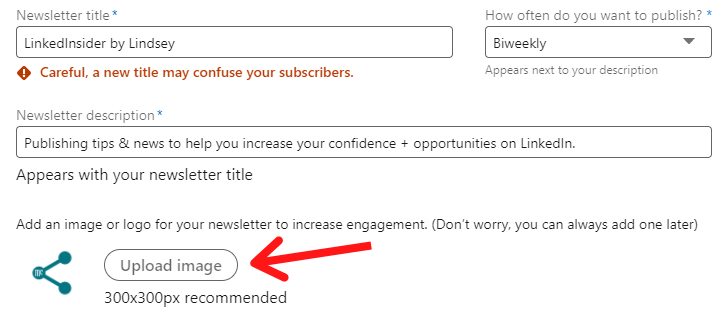
And just like that, you’ve done it! You are now the proud owner of a LinkedIn article page.
Keep writing and stay consistent to keep your network engaged with the content. You’ll be growing an audience in no time.
Want to learn more ways to grow your audience LinkedIn? Register for our free masterclass coming soon: 3 Simple & Powerful to Crush It on LinkedIn. I’ll be live covering what it takes to stand out, real-life examples from successful LinkedIn members, and the single most important question you should really be asking. Save your spot here!