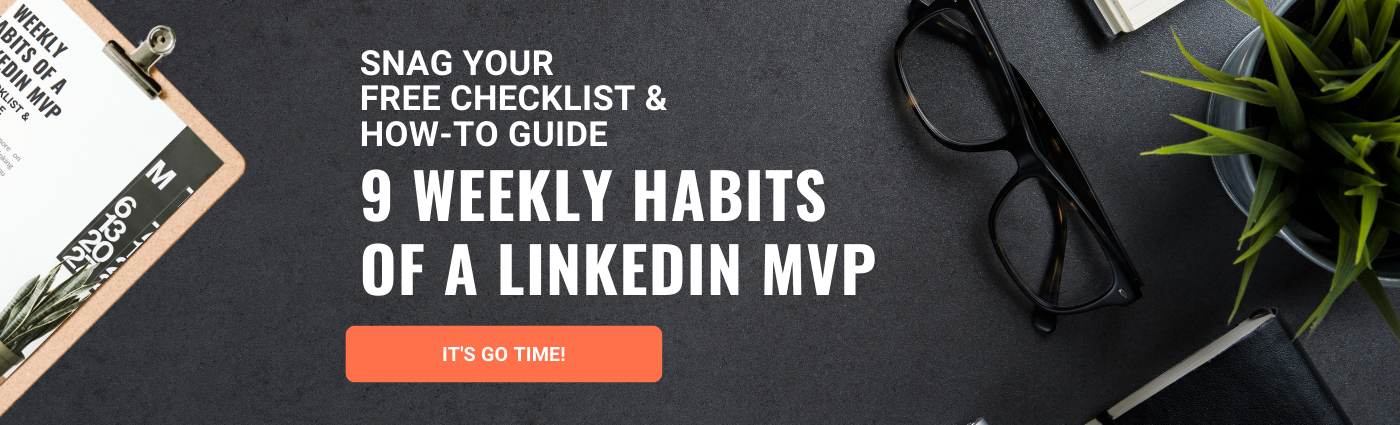How to Make LinkedIn Profile Updates Without Blasting Your Network
Apr 25, 2023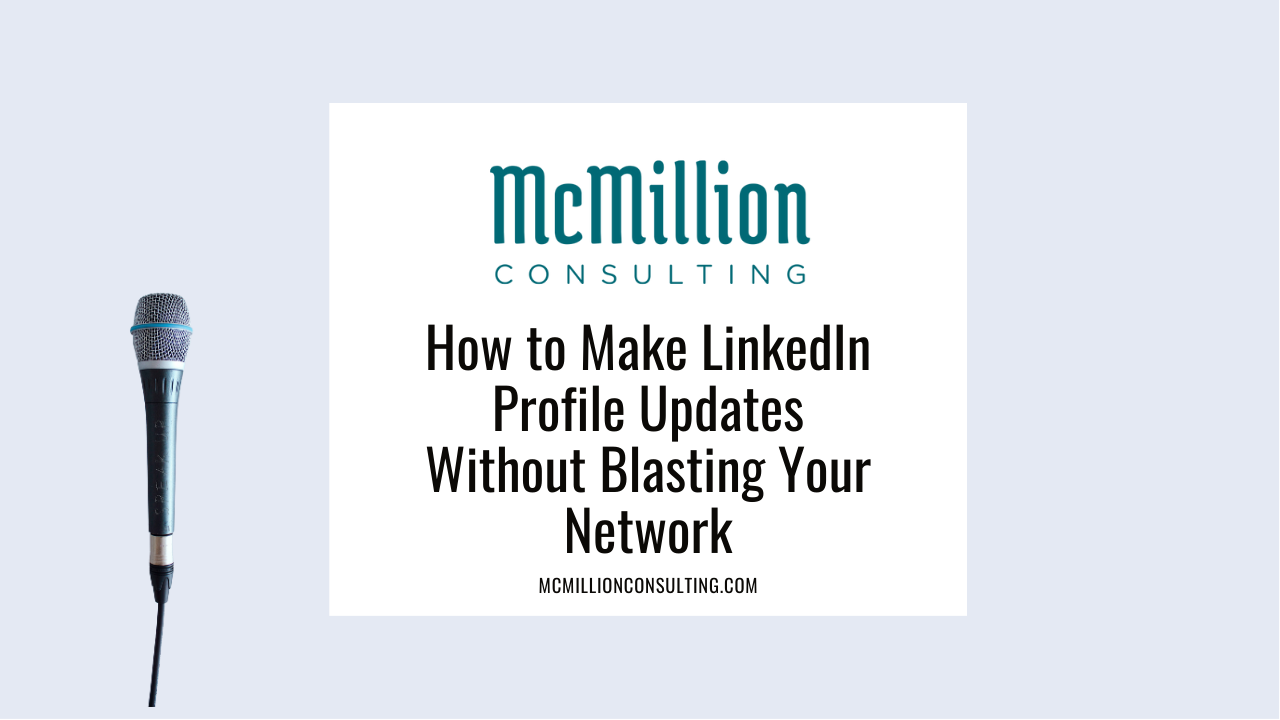
Have you ever experienced a situation like this? Your LinkedIn notifications ping to tell you Bill Smith started a new job at Microsoft. “Wait,” you think to yourself, “hasn’t Bill worked at Microsoft for years?”
What we have here is a situation where Bill was likely making a few updates to his LinkedIn profile, including updating his current role at Microsoft. Because he had a key setting turned, LinkedIn automatically notified his network about his “new” role. Now, Bill will probably spend the next couple of days clarifying the situation to his connections who congratulate him on his new role. Yikes.
Luckily, avoiding this LinkedIn faux pas is pretty simple. Before you spend time making edits to your profile, do yourself a favor and turn off the sharing profile edits feature. Then, when you’re finished, flip the switch back on so that your network stays in the loop about changes you do want to share—like work anniversaries or a new role.
Follow these simple steps on the desktop version of LinkedIn to make profile updates without blasting your network.
1. From the menu at the top of your home screen, select the “Me” button.
2. From the dropdown that appears, select “Settings & Privacy.”

3. From the sidebar menu on the left side of your screen, click “Visibility.”

4. Under the “Visibility of your LinkedIn activity” heading, look for “Share profile updates with your network.” If it’s set to “On,” click the corresponding arrow to update the setting.

5. Switch the toggle to the left to stop sharing profile updates with your network.

Note that LinkedIn only shares “key” profile changes with your network. Before you save a change on your profile, LinkedIn typically gives you a warning if your update will trigger a notification to your network. I recommend turning the sharing profile edits setting to “Off” any time you’re making significant changes to your profile just to be safe.
After you’re done editing your profile, I recommend going back into your settings and turning the sharing profile edits setting to “On.” That way, you’ll still benefit from your network knowing about your work anniversaries. When people reach out with their congratulations, you’ll have the perfect opportunity to start up conversations with folks who may have fallen off your radar. If your prospects are the ones reaching out to you, by all means, capitalize on that engagement opportunity!
Becoming LinkedIn savvy requires a little bit of know-how, but it’s not too tricky once you get the hang of it. For best results, I recommend stacking habits. When you get the hang of one thing, try something new. Before you know it, you’ll be a LinkedIn rockstar. Not sure where to start? Check out my free guide, 9 Habits of a LinkedIn MVP. This checklist and how-to guide will help you develop strategies to WIN on LinkedIn.